If a prospect completes an application or uploads documents through RENTCafe, these maybe accessed and viewed through Voyager from the Prospect Guest Card.
1. Search for the applicant in Voyager.
2. Click Other Data > Attachments. Attachments screen appears.

3. The following document Types, Descriptions, and Show on Portal needs explanation:
Print Application Document - Online application from RENTCafe
Portal Lease Documents - Rental Criteria and Verification forms from RENTCafe
Portal Upload Documents - Documents that have been uploaded by applicant (example: Drivers License, Social Security Card, Pay Stubs, Other Income Verification, Pet Documentations, etc.)
Show on Portal - Voyager will automatically dictate what will appear on Prospect's/Resident's portal. DO NOT MANUALLY UNCHECK OR CHECK THESE BOXES.
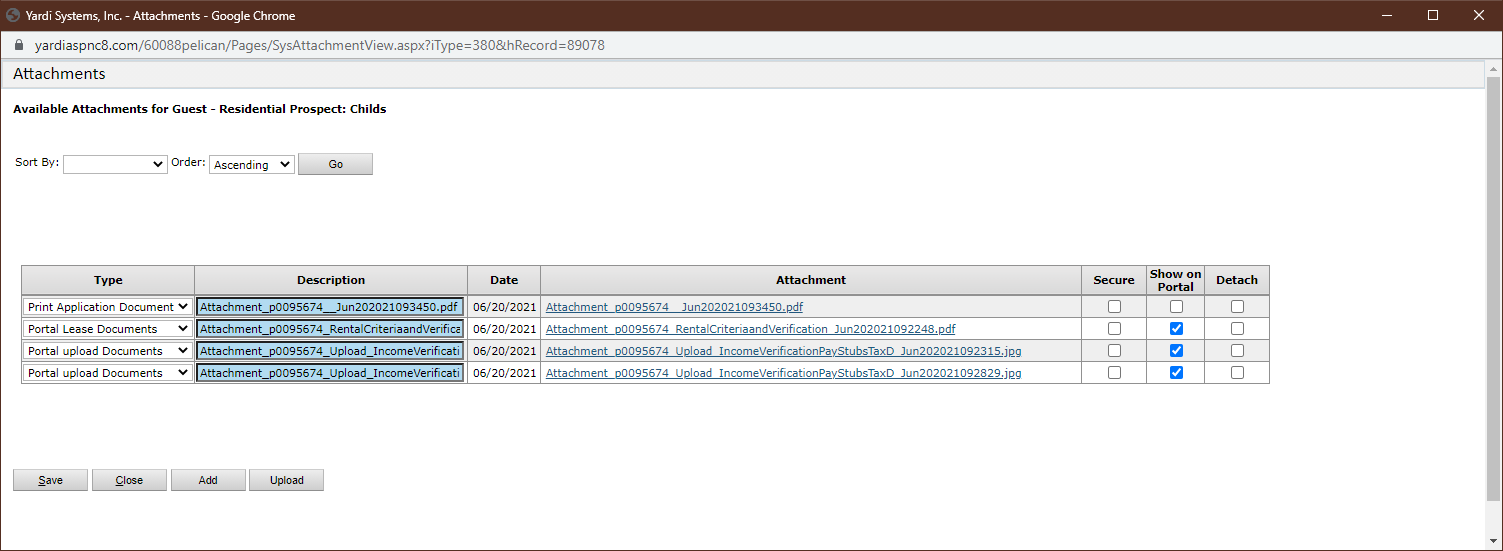
Once the prospect turns into a resident the online application along with the executed lease and all archived leases from RENTCafe will transfer over to the Resident Card. Do not remove these documents from Voyager.
Was this article helpful?
That’s Great!
Thank you for your feedback
Sorry! We couldn't be helpful
Thank you for your feedback
Feedback sent
We appreciate your effort and will try to fix the article